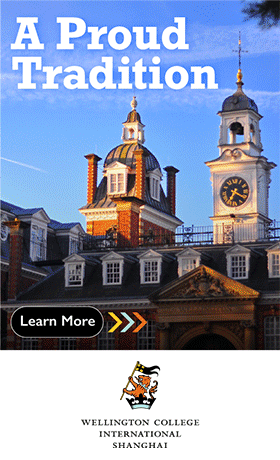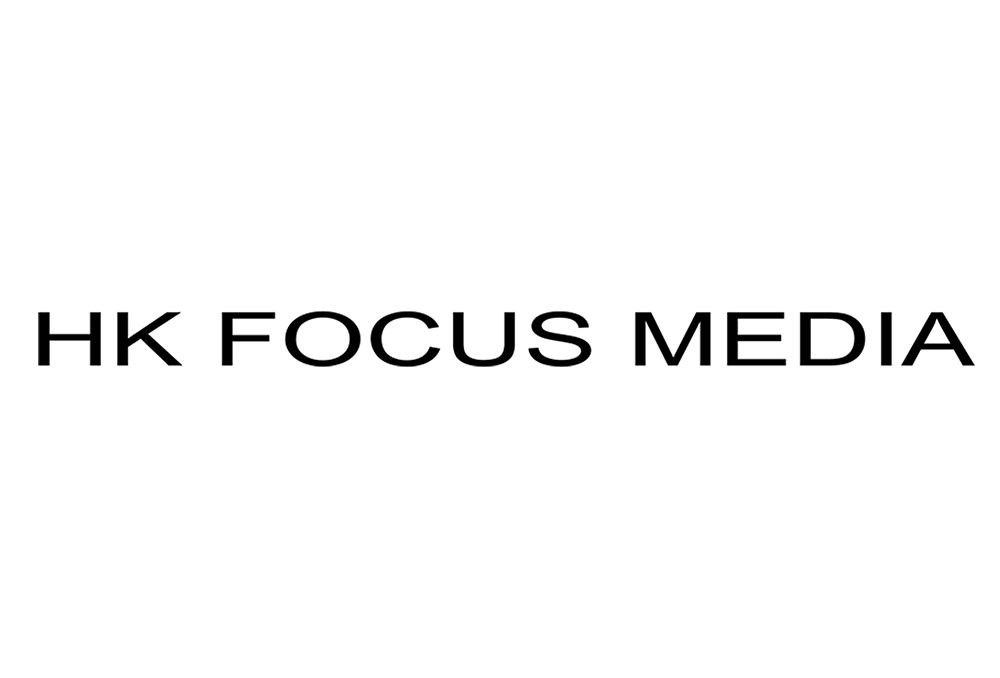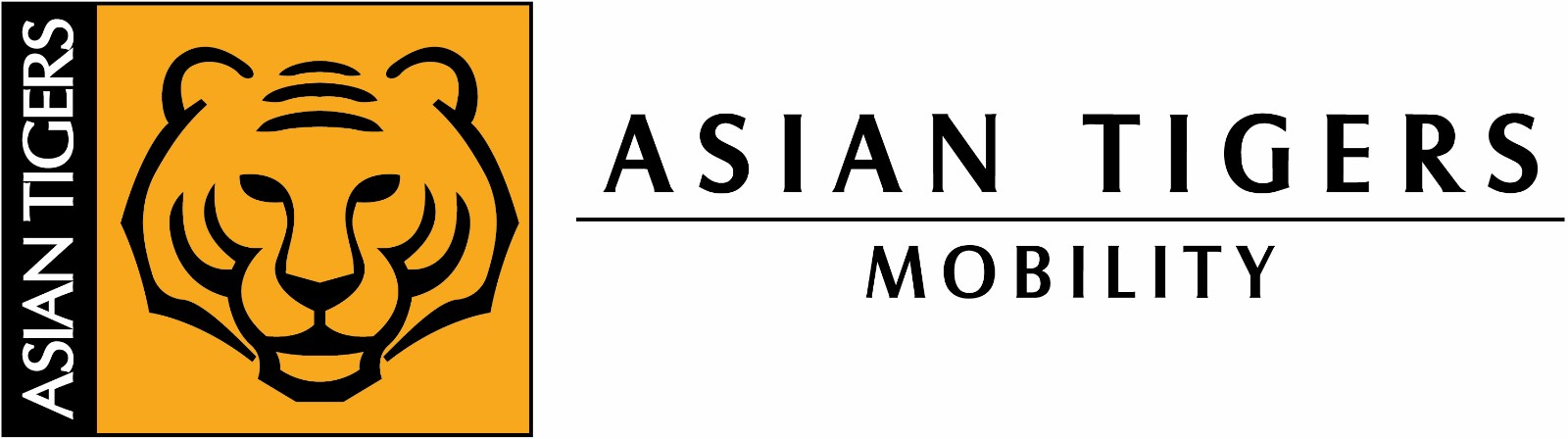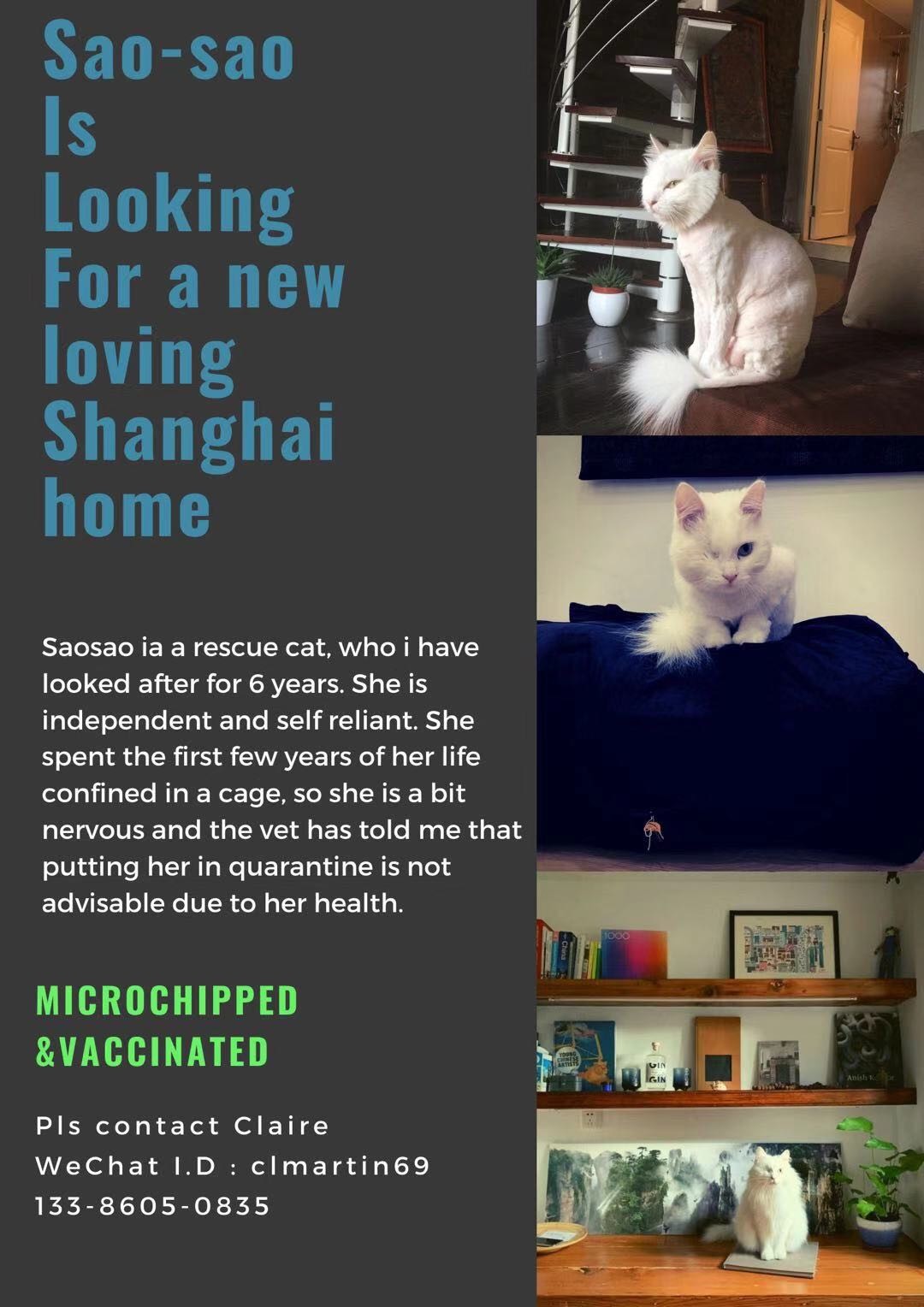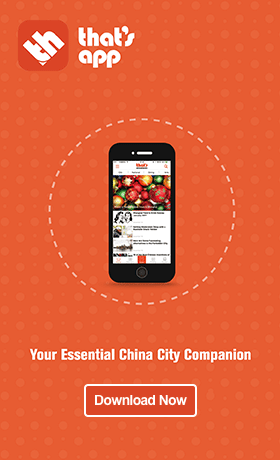How to Download and Set Up the New Uber China App
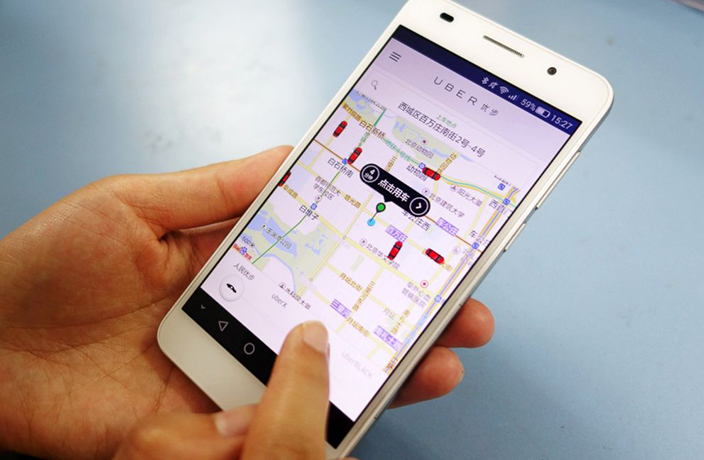
Uber China is finally killing off its old app for good — which means you'll no longer be able to use it in English.
In case you missed it, we reported earlier this month that the app was going to be harder for foreigners to use following the Didi acquisition earlier this year.
If you've tried using Uber since the new app was released earlier this month, you've likely seen this message when you first logged in:
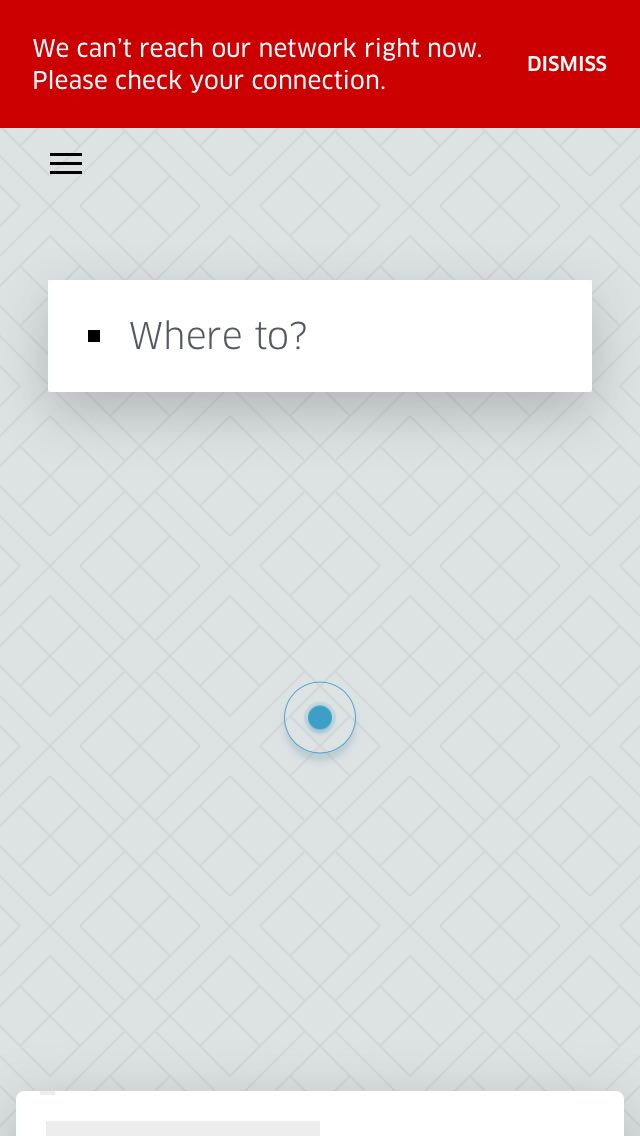
To download the new Uber China app, follow these simple steps.
1. Switch your phone's App Store Region
To use the new Uber China app, you'll need to switch the region of your phone's App Store to China. To do that, go to your phone's settings. Detailed instructions for iPhone users are listed below. (Android users: skip to Step 2 to learn how to directly download the app).
On the iPhone, you can go to Settings > iTunes & App Store. Click on your Apple ID and select "View Apple ID."
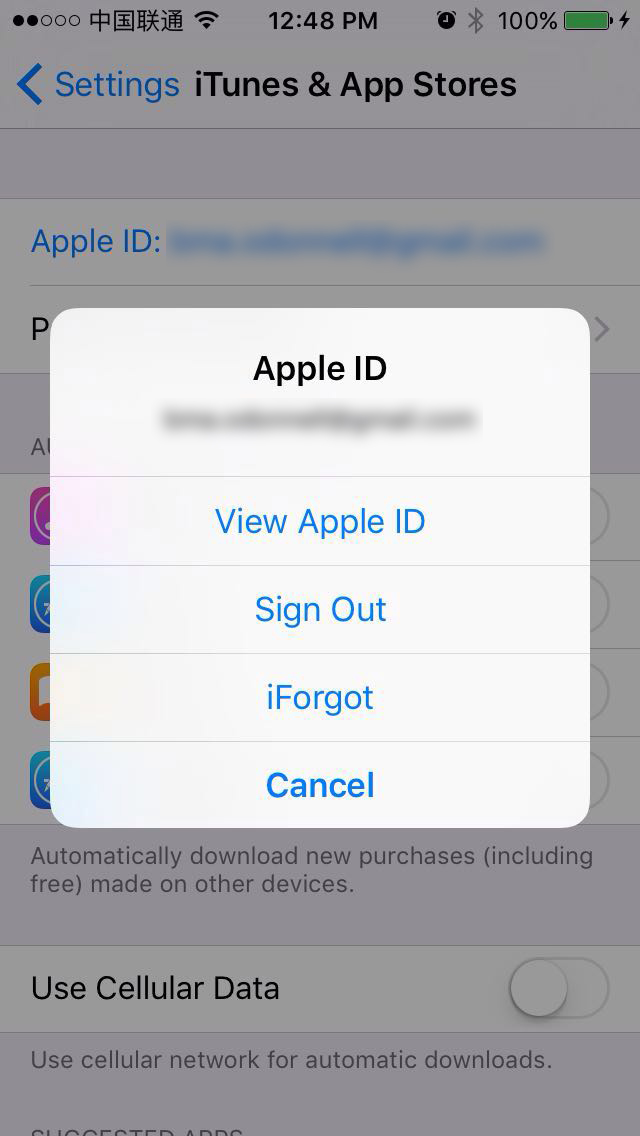
You'll be taken to an Account Settings page. Select "Country/Region" and then "Change Country or Region."

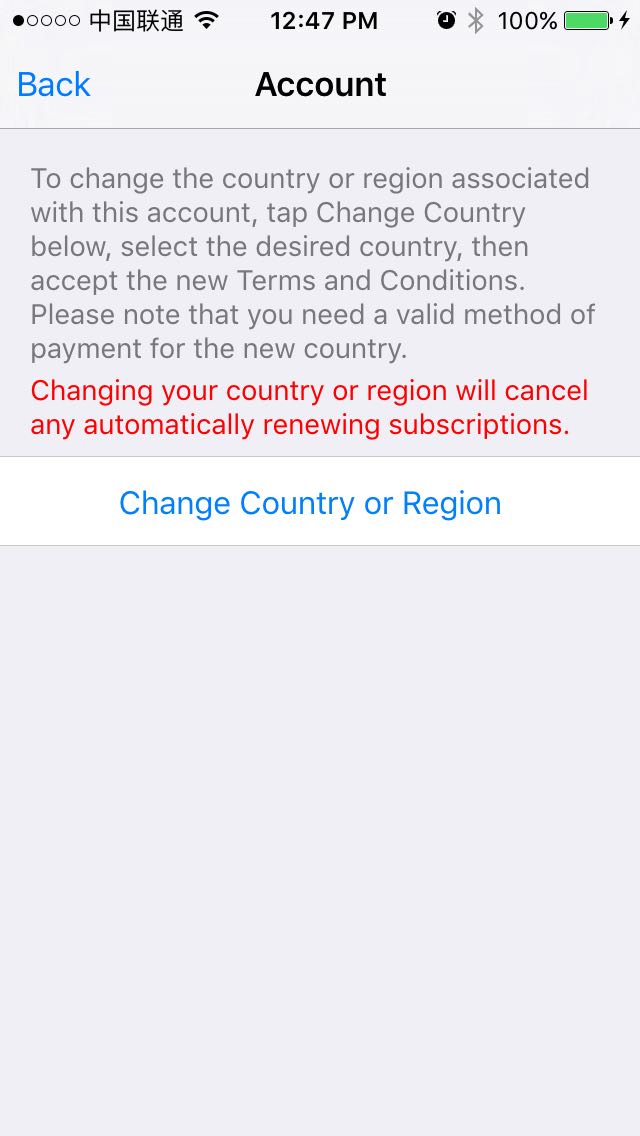
Scroll to the bottom of the list and select "中国."
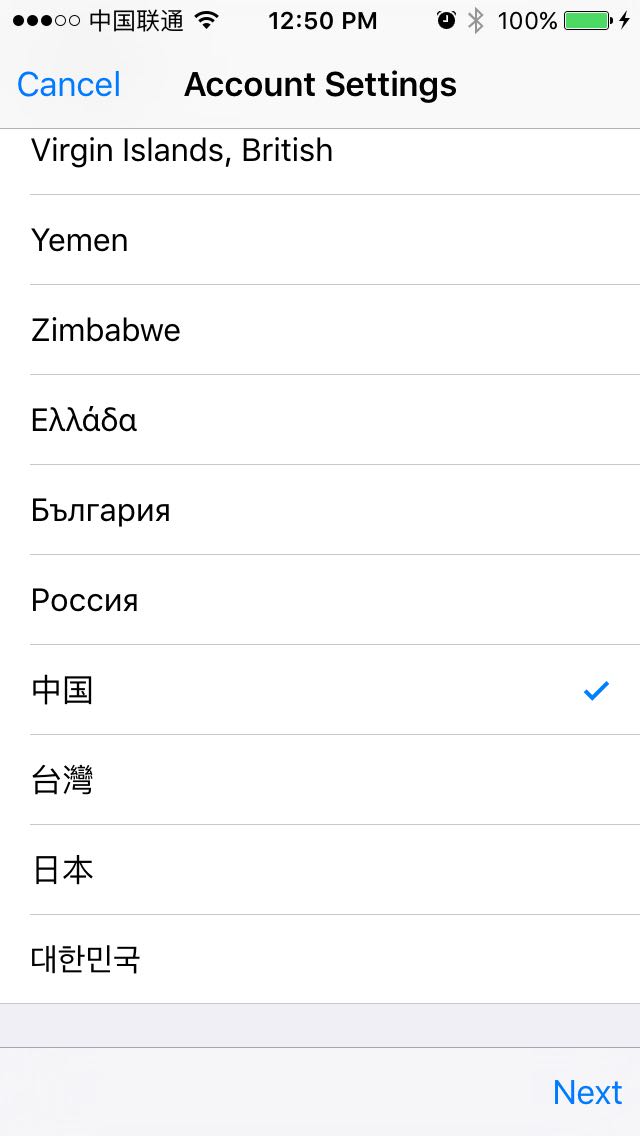
Agree to the Terms of Service and enter in your Chinese bank card details (it must be a Chinese card). If you are not a Chinese citizen, select either the UnionPay or bank card options for this step, as the Alipay option requires you to enter a Chinese ID card. Note that you will need your bank to activate online banking for the card you decide to use.
From there you'll be able to use the new Uber China app, as well as any other apps that are exclusively available on the Chinese app store.
2. Download the Uber App
While you'll be browsing through apps in the Chinese App Store, you can still search for "Uber" in English. Select the Uber app (Chinese characters: 优步) and download from there.

Left: Uber in the iOS App Store. Right: Uber in the Huawei App Store.
3. Create a new Uber Account
Once the app is installed on your phone, you'll need to log in to your account.
Unfortunately you won't be able to use your international Uber account in the Chinese version of the app and will instead need to register a new one.
Register a new account on the Uber China homepage by pressing the black button on the right ("注册").
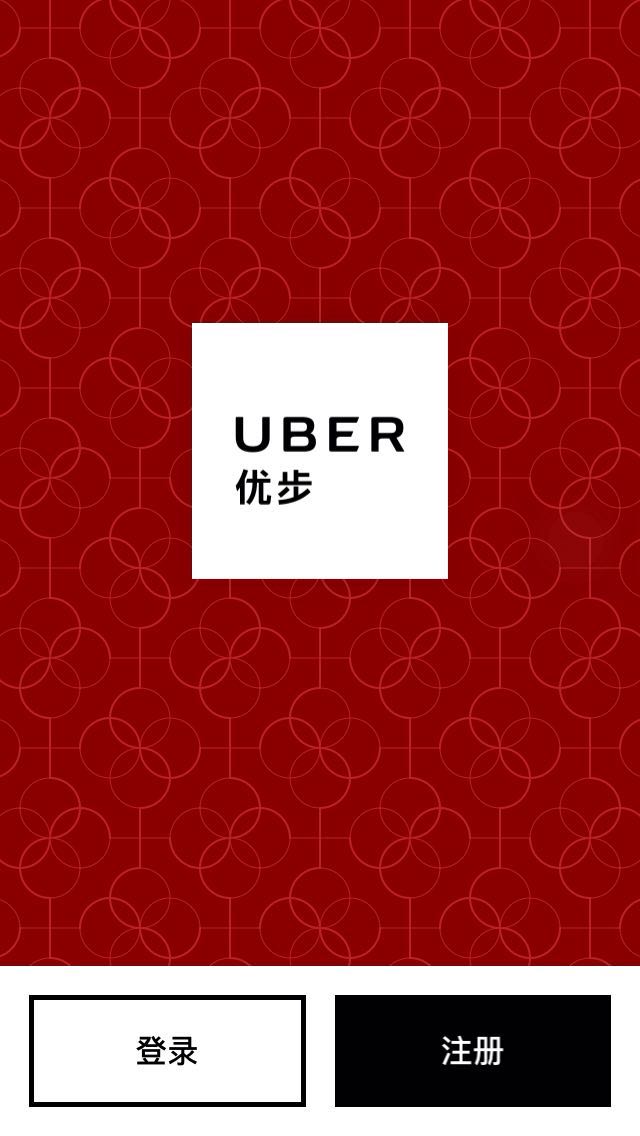
On the next page, enter in your phone number and select the checkbox underneath (which says you agree to the Terms of Service) and then press continue at the top right-hand of the screen.
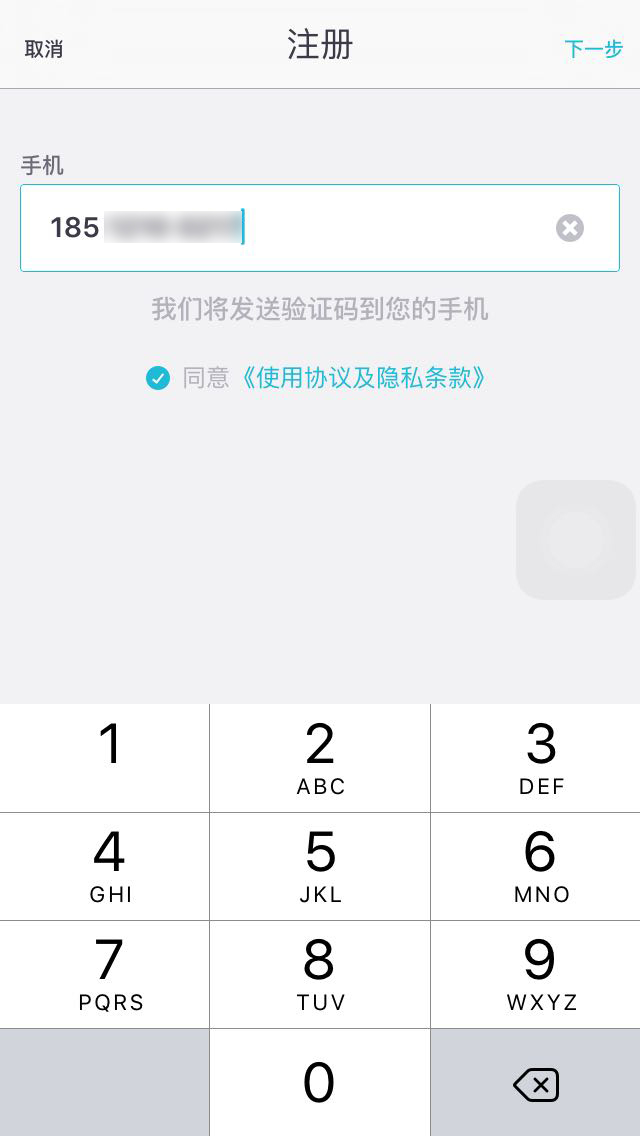
Shortly after you enter your mobile phone number, you'll receive an SMS message with a four-digit code. Enter that code on the next page and press the big button underneath.

On the next page, you'll be asked to create a password, and re-enter it underneath.
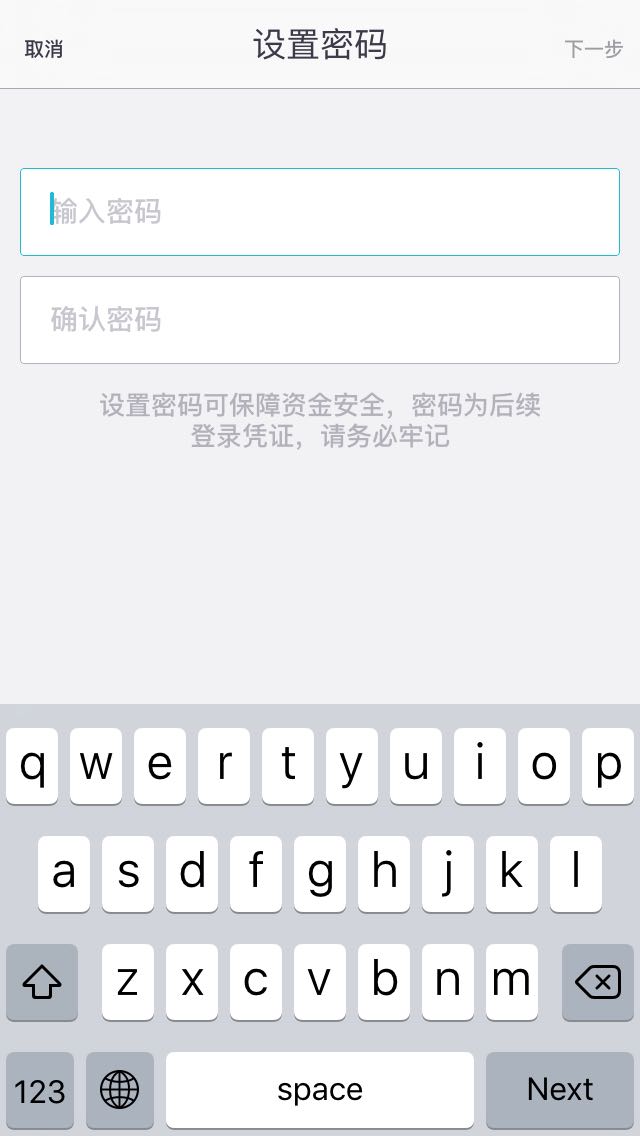
4. Add a Chinese payment method
Once you've created a password, you'll need to set up a payment method. You can link your new Uber China account to Union Pay, Alipay or Baidu Wallet. Unfortunately, only Chinese ID card holders are able to use the Union Pay or Baidu Wallet options at this time.
Foreigners can still use the Alipay option though. (If you don't have Alipay yet, find out how to set it up here). On the payment option page, select the option at the very bottom (支付宝):
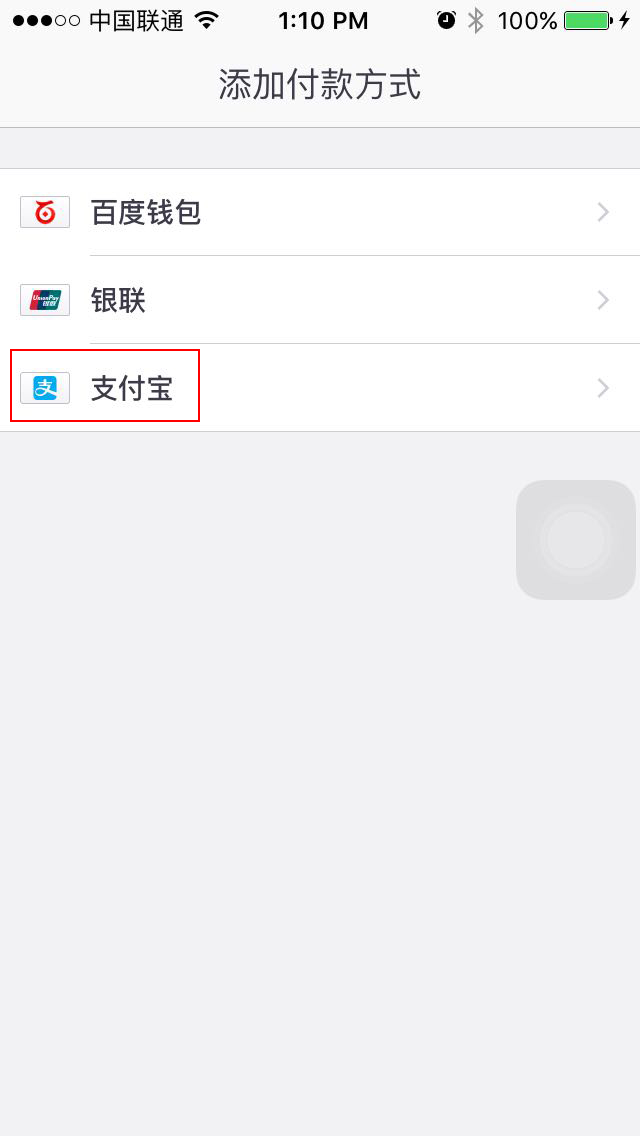
This will open up the Alipay app (assuming it's installed on your phone). You'll be taken to a page which asks you to confirm linking the two accounts. Press the big blue button (确认开通) to confirm.
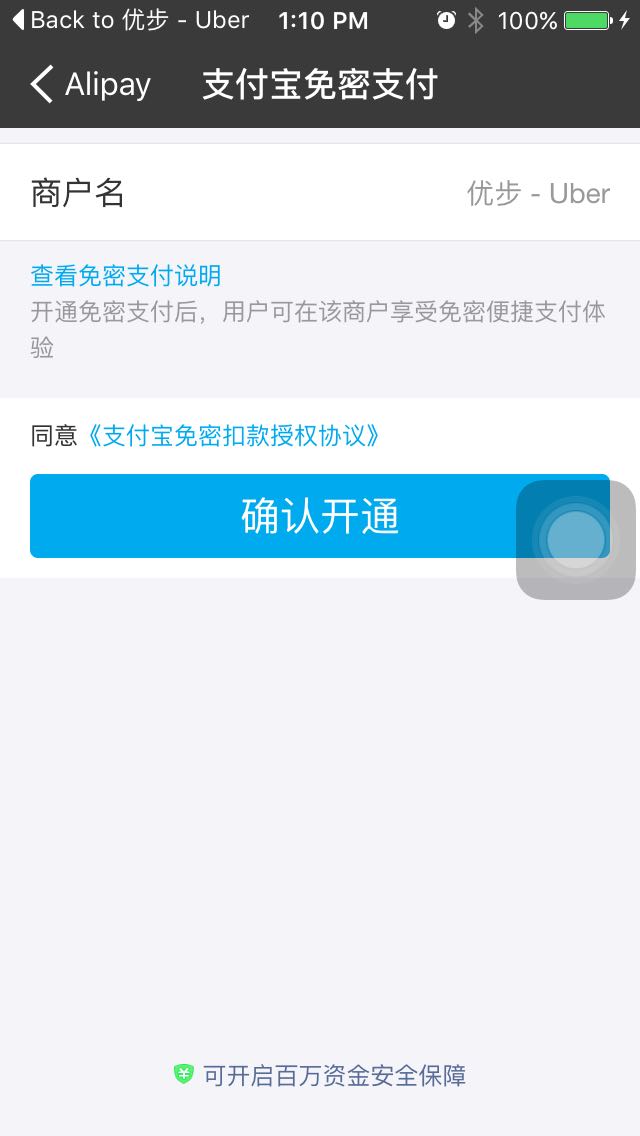
You'll be taken to a final confirmation page. You don't have to do anything here, but in case the app doesn't automatically redirect to Uber, you can press the "Finish" button (完成) in the top right corner.
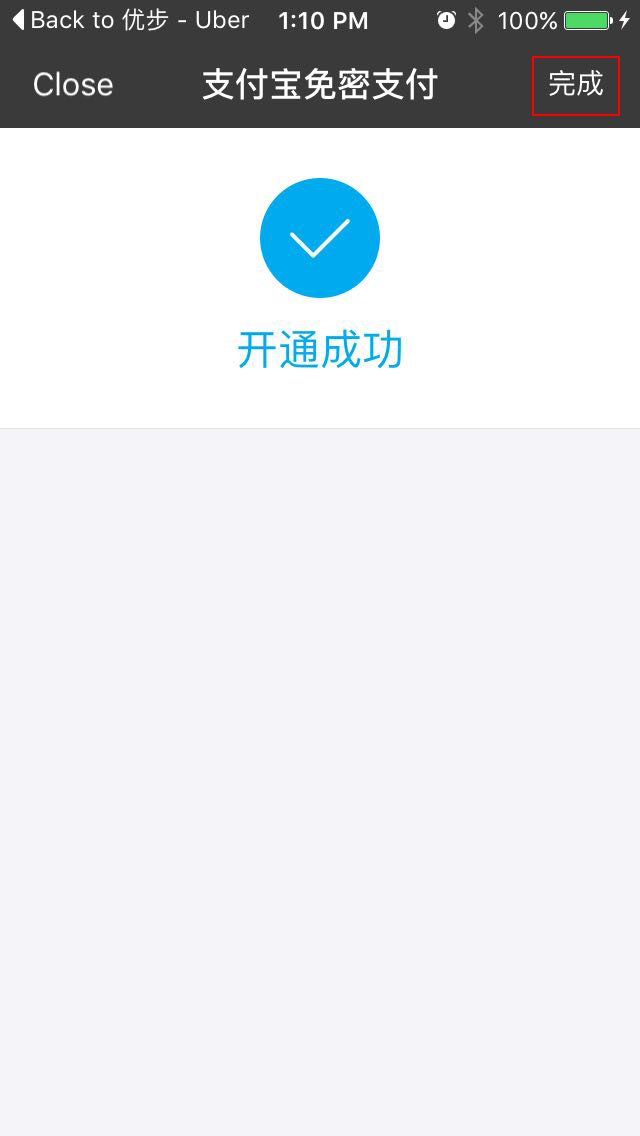
5. Begin using Uber!
Once you've linked a payment method, you can begin using Uber.
You'll need to understand a little bit of Chinese to use the app, though the interface is nearly exactly the same as it was before. The new app now offers a base fee of RMB13 (the same as Didi's) and only two car options (at the bottom of the screen): People's Uber (人民优步+) and Uber XL (优选轿车).
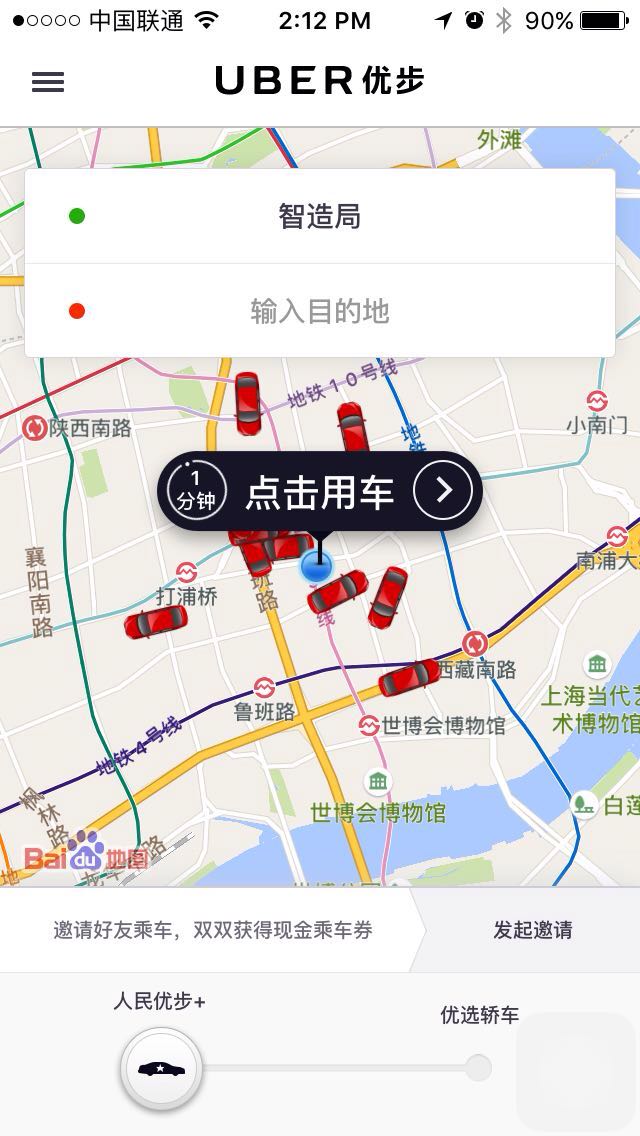
The Uber China homepage in Chinese
While it's best to type the destination addresses in Chinese, you can also enter in the Pinyin.
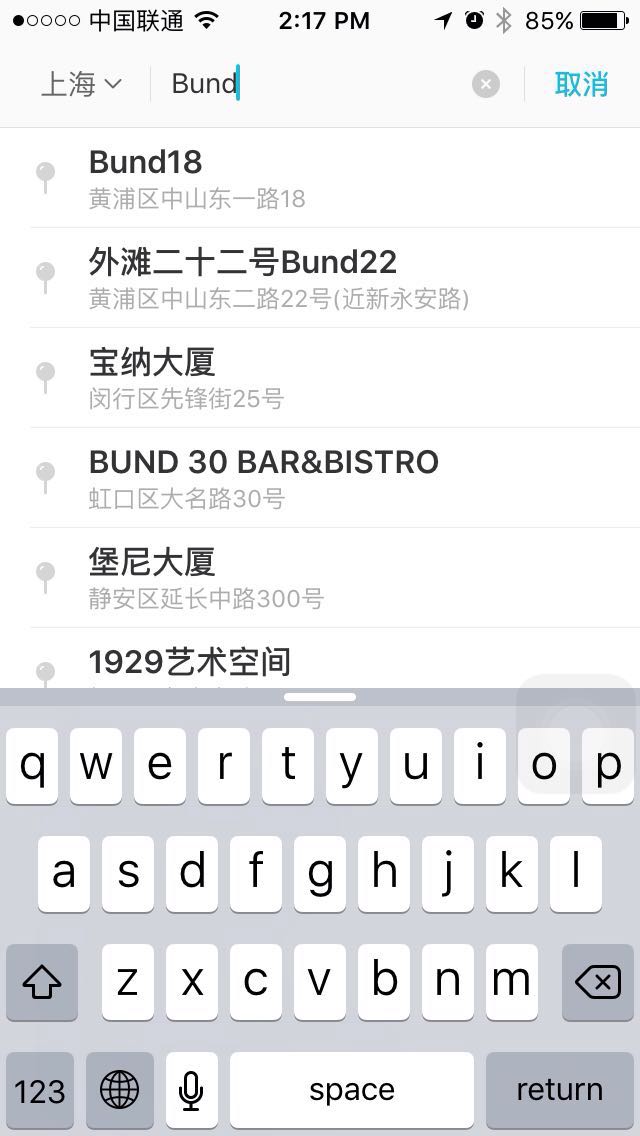
A search for "Bund" in English.
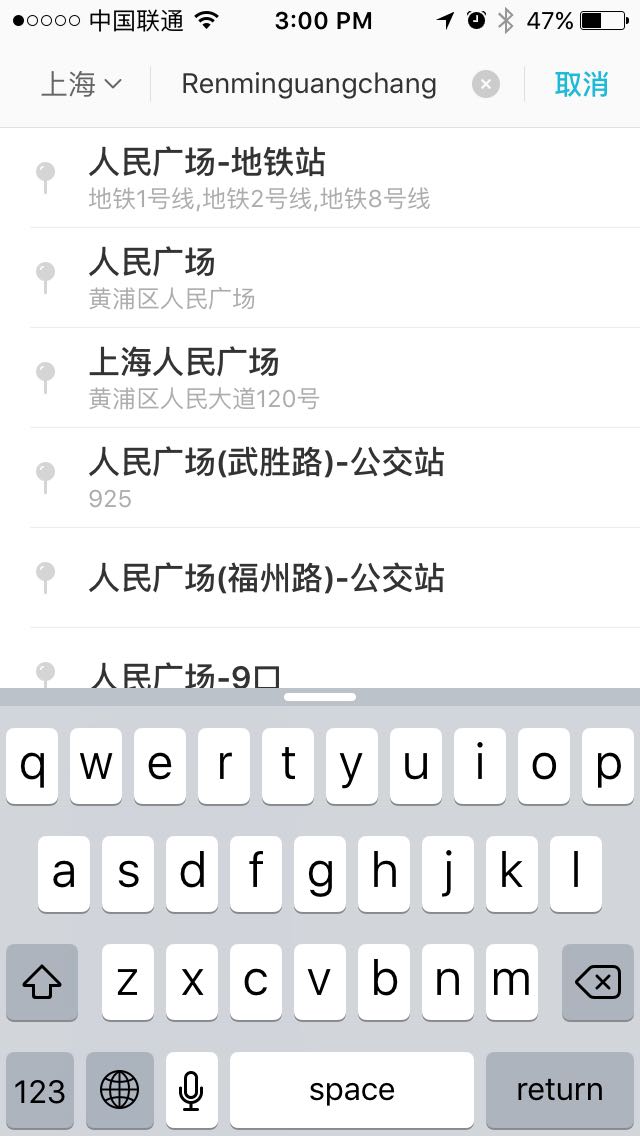
A search for "People's Square" in Pinyin ("Renmin Guangchang").
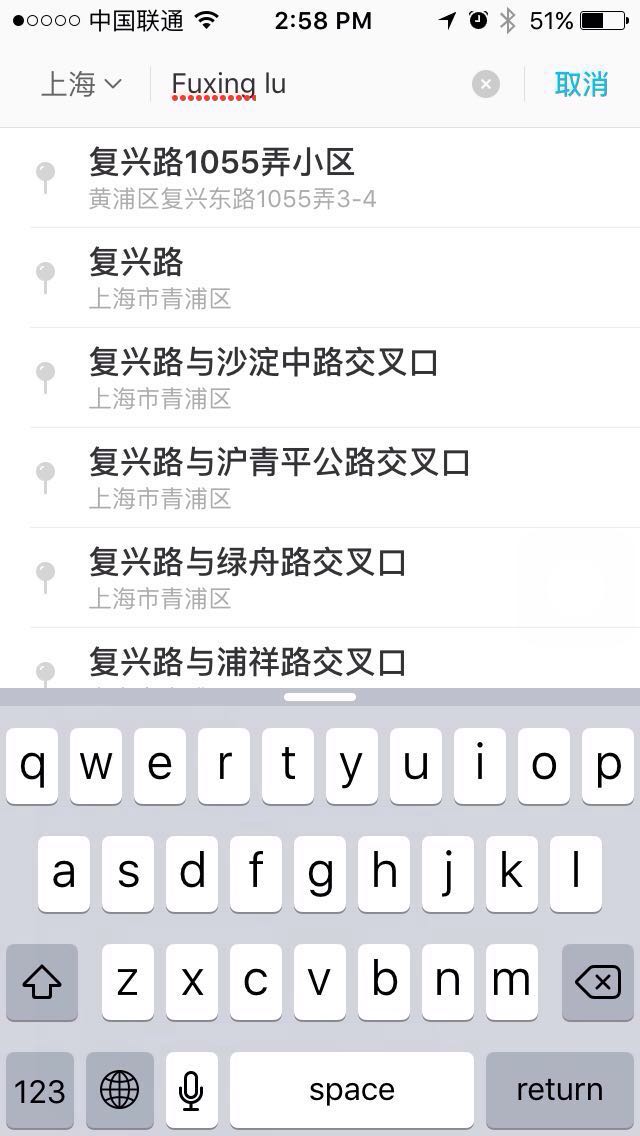
A search for Fuxing Lu in Pinyin.
The new app is only in Chinese for now, but that may change soon. Uber China has said that features such as an English interface and the ability to accept international cards may be "added in future updates."
[Top image via ABC News]
Get the weekly newsletter!
Sign up to get the entertainment, lifestyle and event news from Urban Family every week!Classified Posts
News