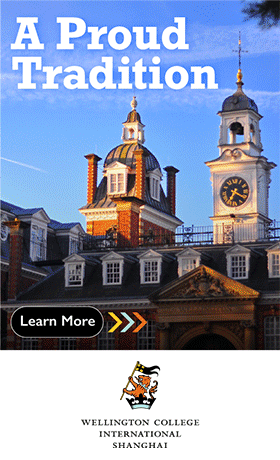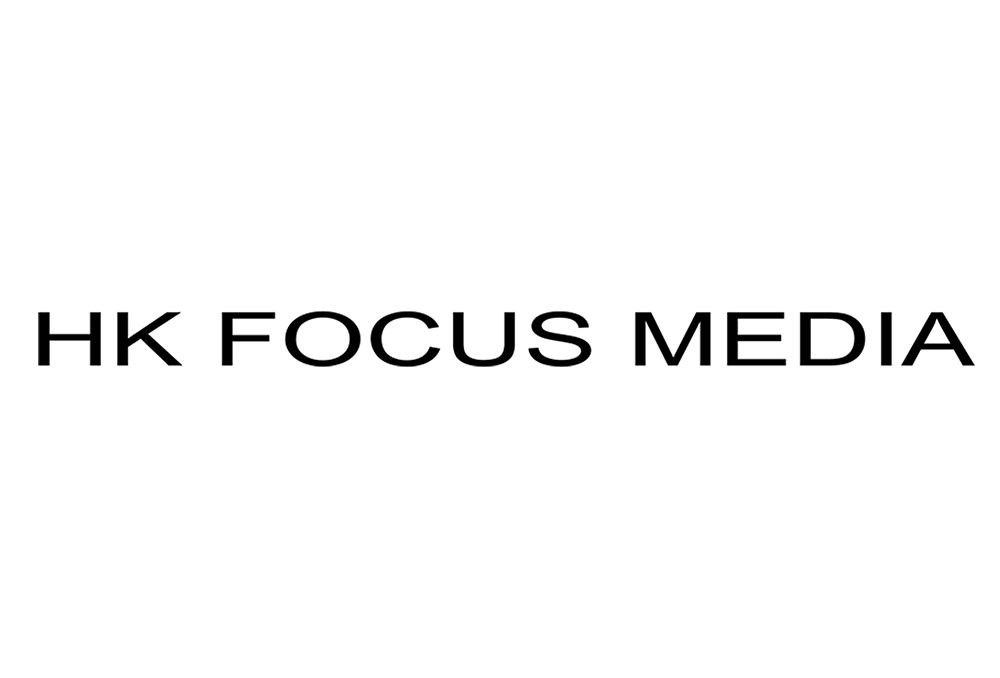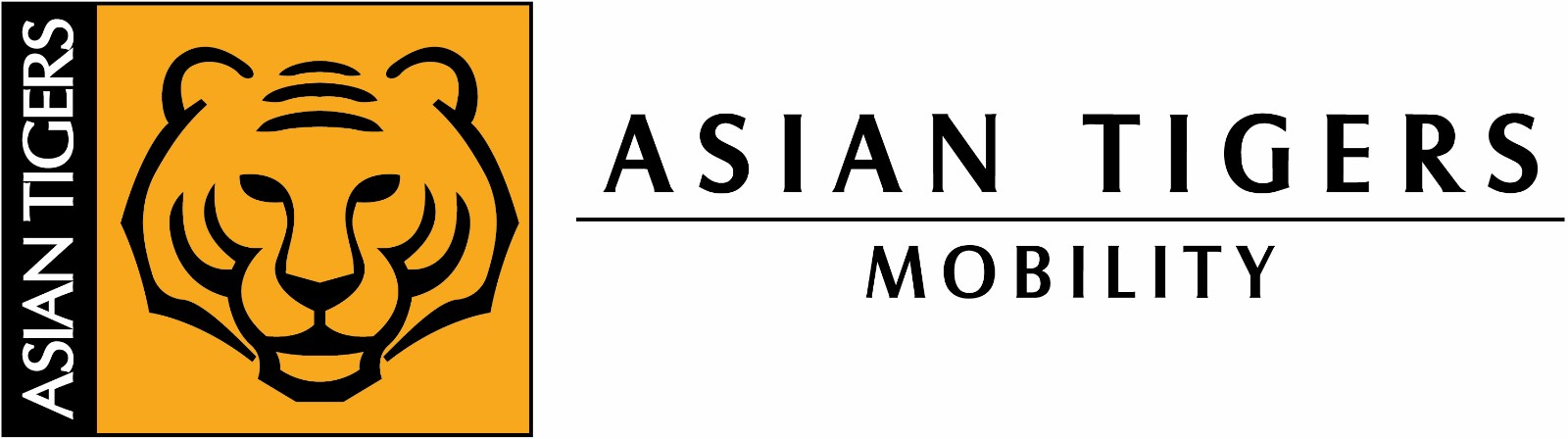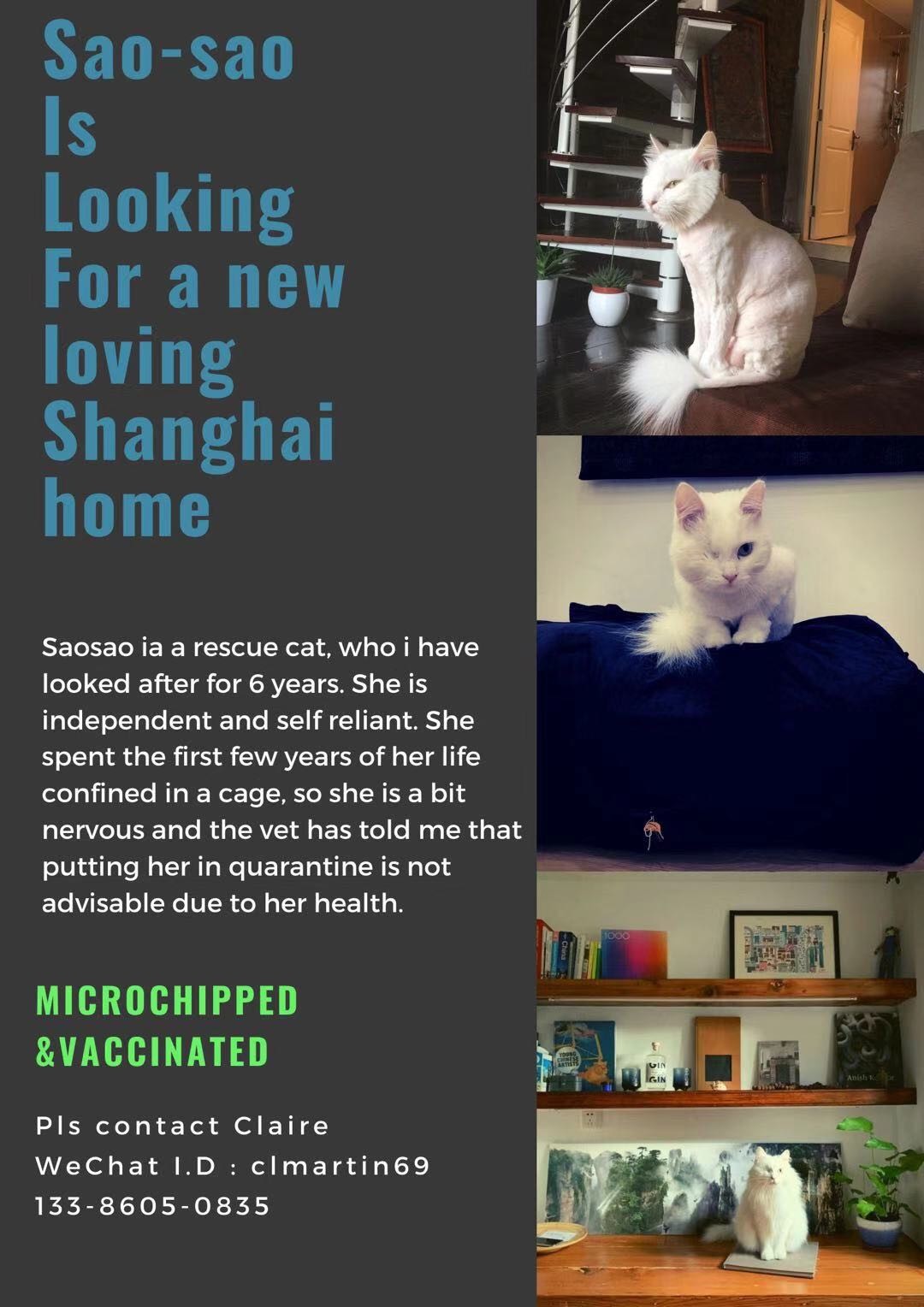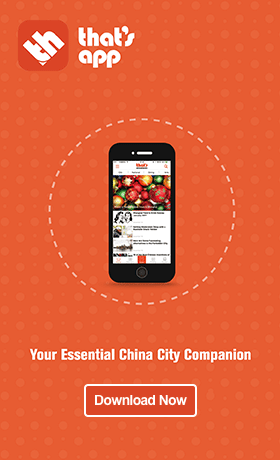The Definitive Guide to Using SF Express on Your Phone

Express delivery has never been simpler than it is now in China, thanks in large part to SF Express (commonly referred to by its Chinese name Shunfeng). Unlike China Post, we’ve found SF Express to be incredibly convenient and the company charges pretty reasonable fees for delivery.
While the SF Express app may look different depending on which app database you download it from, the concept is still pretty cut and dry: sign-up using your phone number, plug in the sender and recipient details and arrange a time for the delivery person to pick up the parcel. Voila!
We’d like to note that this guide is split into two parts: a step-by-step guide on how to use SF Express on WeChat (since everyone uses WeChat) and another guide for Android users who prefer to download the app. Unfortunately for iOS users, the SF Express app we found only offers city-wide delivery.
The truth is there’s always a reason to send a package. Maybe those shoes you bought on Taobao came three sizes too small or your new company needs some documents that you’ve been sitting on for ages. Whatever the case, we hope this guide serves you well and that you’ll be ‘SFing’ packages in no time.
Below, we provide you the keys to express shipping anything (well, not anything).
SF Express on WeChat
1. Find the Mini Program
To get started, search ‘SF Express’ on WeChat’s search bar. You’ll see multiple hot keys appear underneath the company’s official WeChat account. Click on ‘send a package’ to begin.
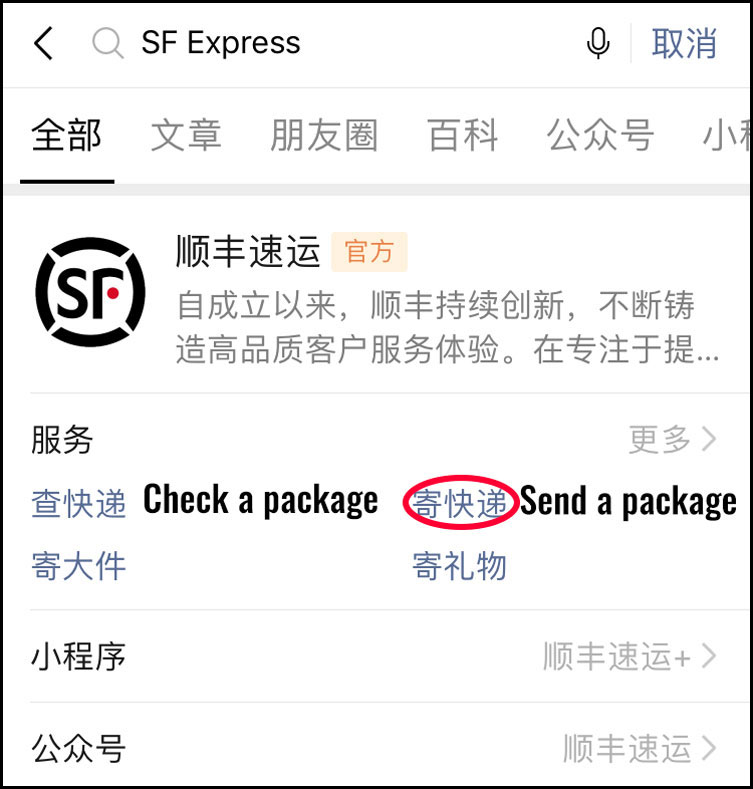
Screengrab via SF Express/WeChat
2. Send a Package
Once you’re inside the mini program, click on the top left icon for pick-up delivery (while there are other methods of delivery on hand, we will only focus on pick-up delivery in this guide).
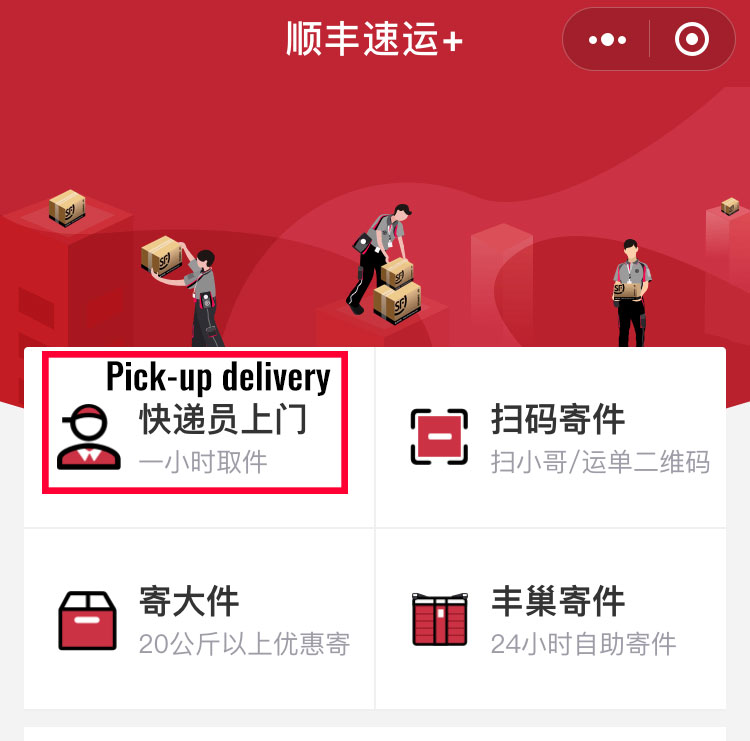
Screengrab via SF Express/WeChat
3. Sender and Receiver Information
Once you select your delivery option, you’ll see a page full of blank information waiting to be filled out to complete the delivery. So, let’s start at the top with arguably the most important matter: the addresses. Click either one to begin, and be sure to complete both before moving on to the remaining parts.
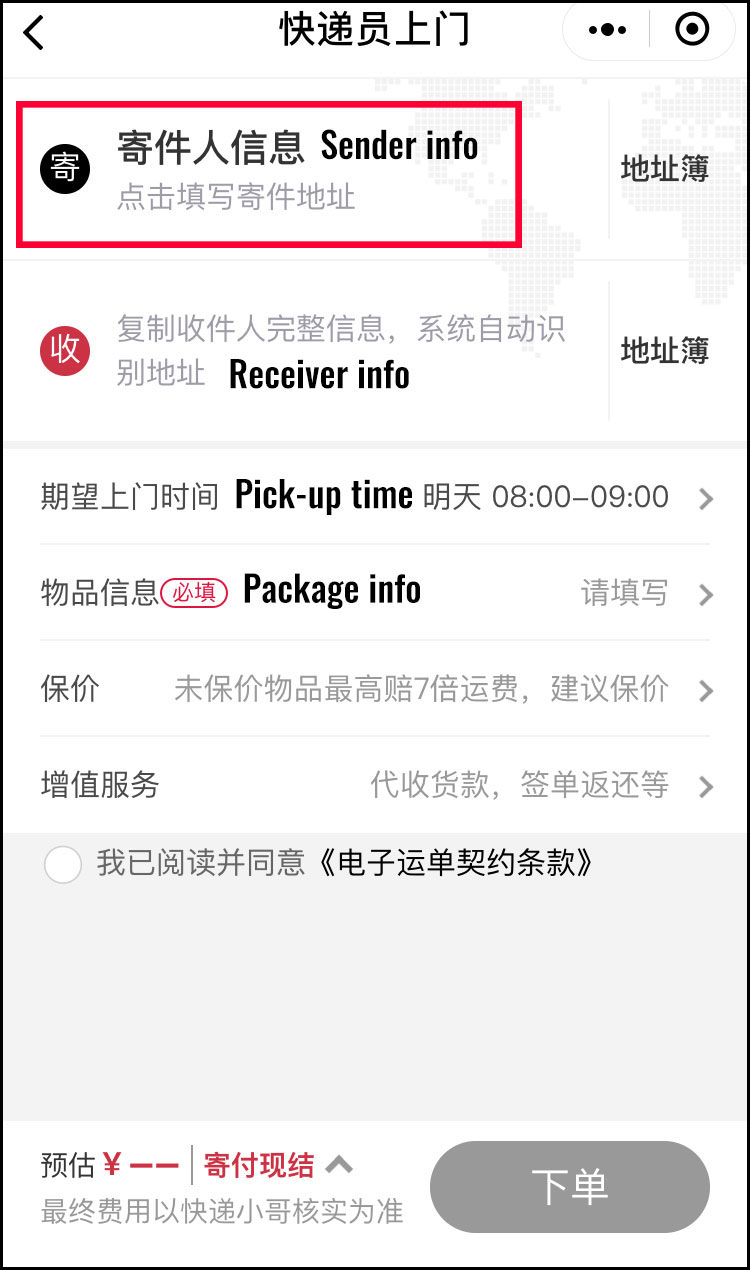
Screengrab via SF Express/WeChat
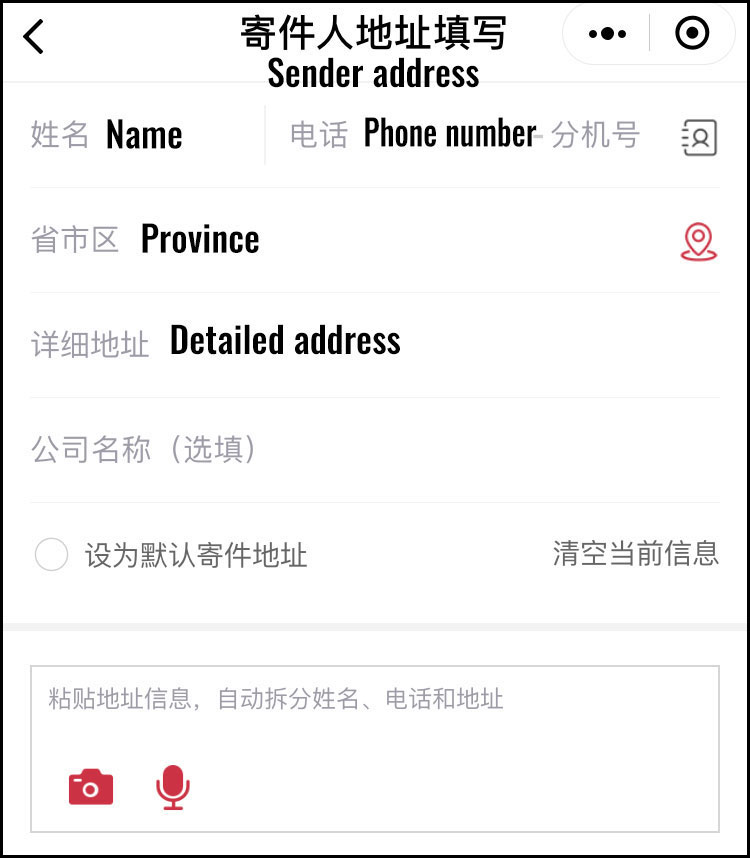
Screengrab via SF Express/WeChat

Screengrab via SF Express/WeChat
4. Select Your Pickup Time
Once you have the addresses added, select what time you want the delivery person to pick up your parcel. It’s worth noting that the sender address is the same location that the delivery person expects to pick up the package. Options range from within the hour to a future date (bear in mind working hours); just make sure you’re at the right spot when they come!

Screengrab via SF Express/WeChat
5. Select Your Package Type and Size
What’s in the box? Pick whichever category best describes your parcel and then select the weight. If it’s over 3 kilograms then insert the weight manually. Not sure how heavy your package is? Take your best guess and let the delivery person be the judge.
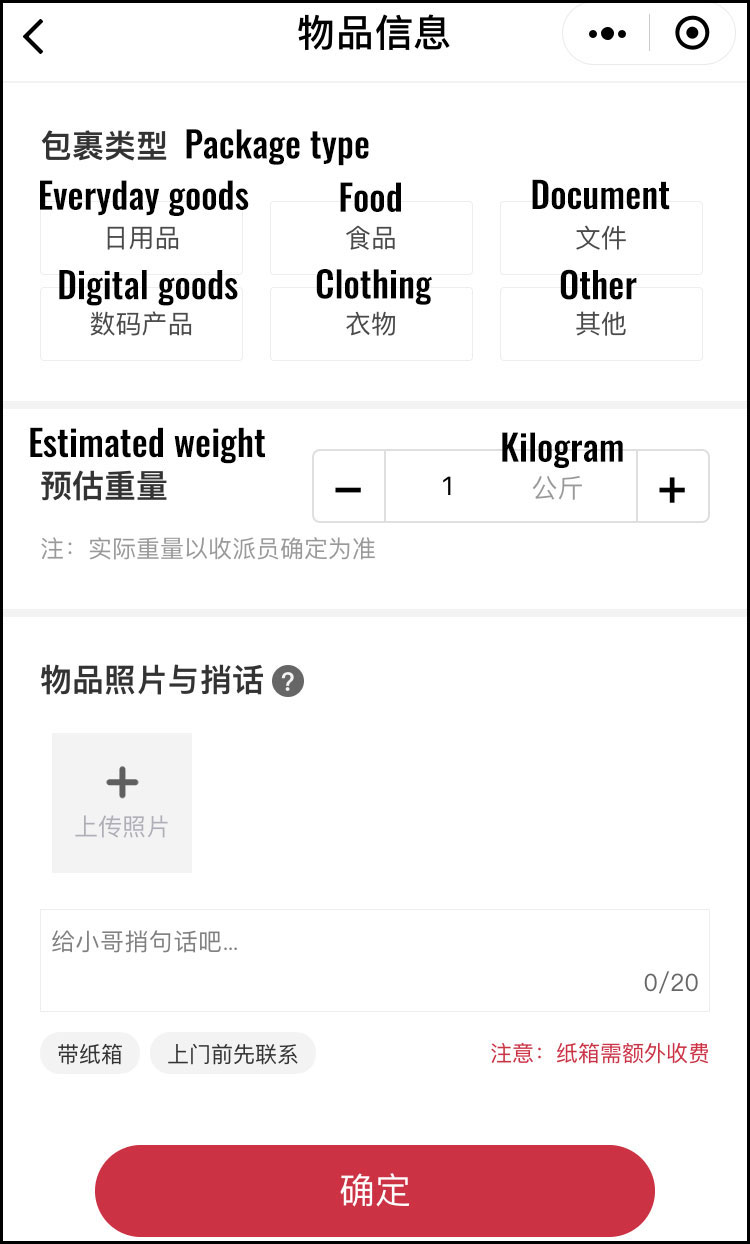
Screengrab via SF Express/WeChat
6. Show Me the Money: Select a Payment Method
You can pay for the package when the delivery person arrives, pay later through the app (you probably won’t need to bother with that) or have the person receiving the package pay for it. (Forewarning: You should probably let the receiver know if you choose the last option). Once you’ve selected an option, click save (the red button) below.

Screengrab via SF Express/WeChat
Once you click save, all of the information you input will reappear and at the bottom you should see a bright read icon that reads ‘下单’ (Submit your order). Next thing you know, the delivery person will arrive at the sender’s address, you’ll hand over the parcel and they’ll either ask you to pay (via WeChat or Alipay) or go on their merry way (depending which payment method you selected).
SF Express on Android
1. Sign Up
To get started, you’ve got to sign up (we don’t make the rules). But, it’s simple enough. Just tap on the big red button near the top of the homepage, type in your phone number and click to receive a code. Once you insert the code, you’re off to the races.
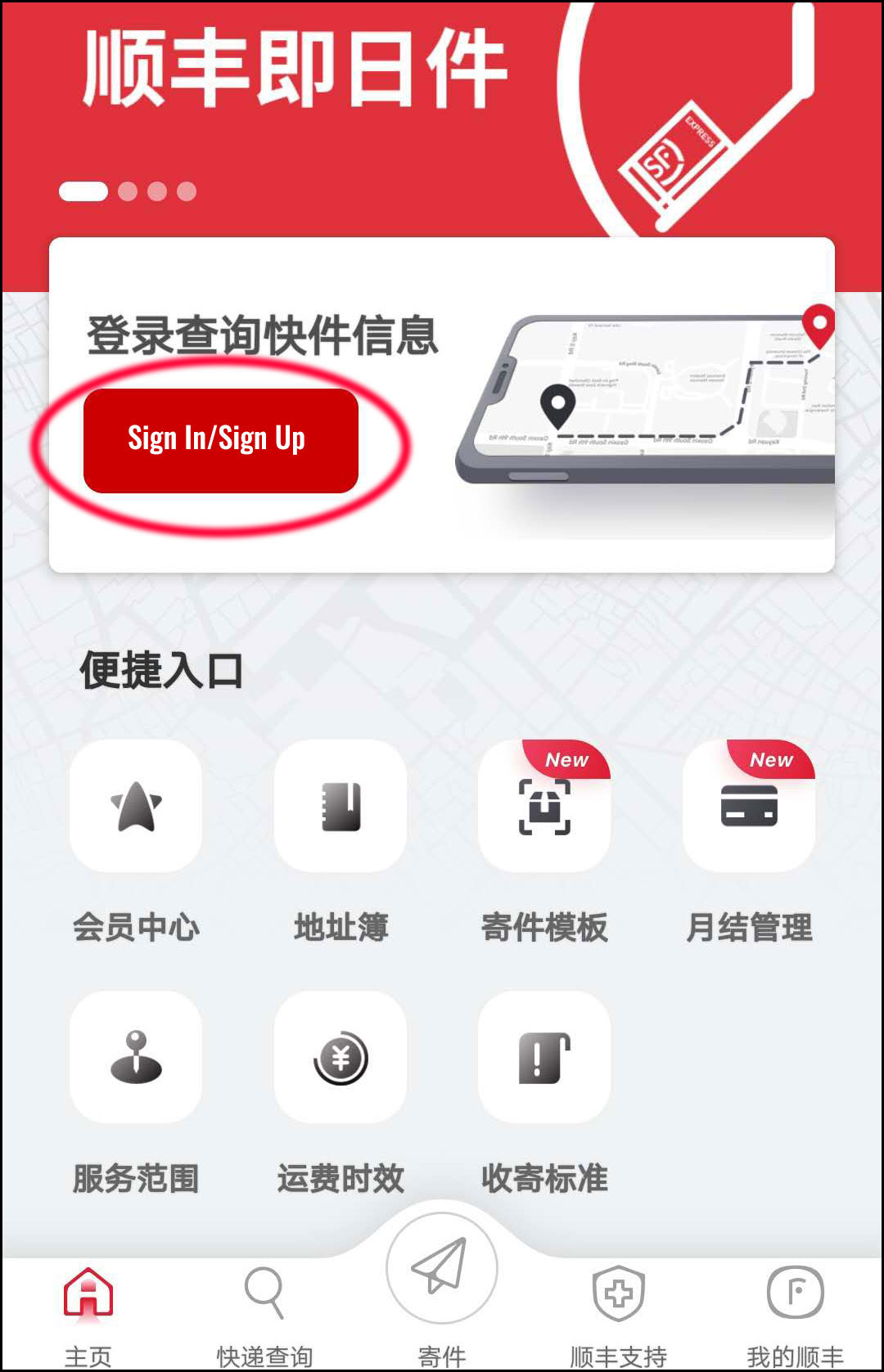
Screengrab via SF Express
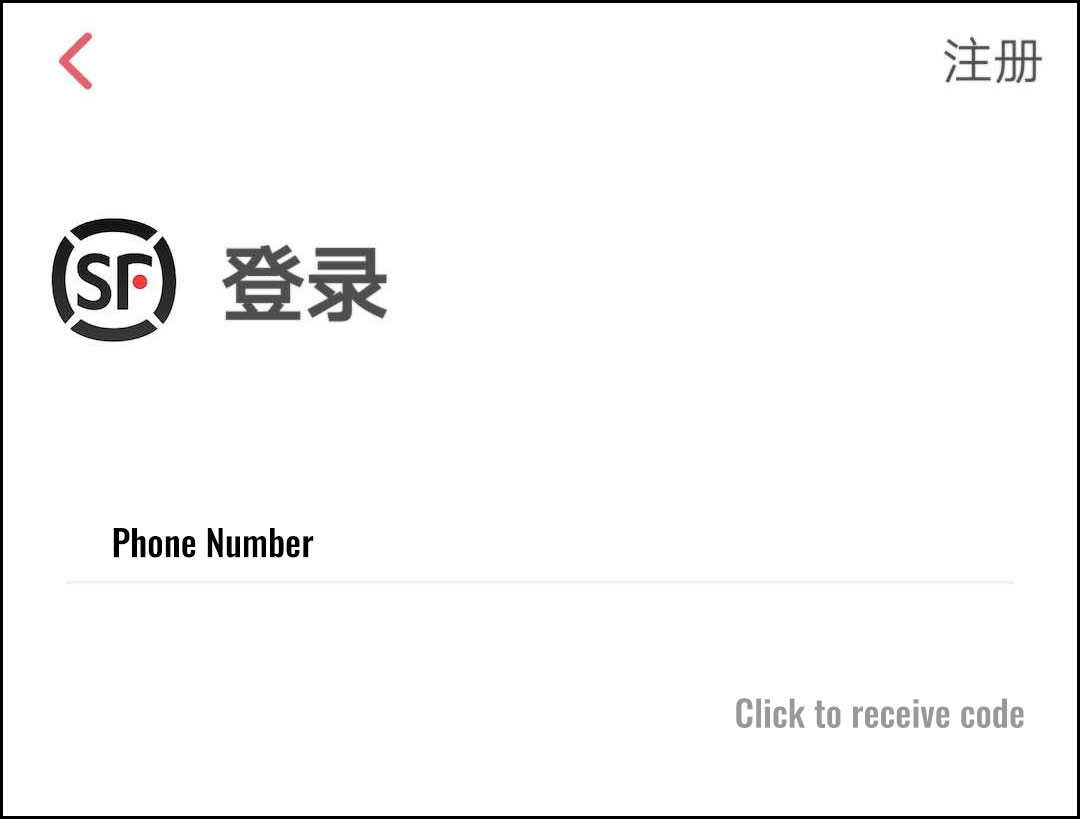
Screengrab via SF Express
2. Send a Package
Click the paper airplane icon to send a package. A pop-up will appear that gives you two options: have someone pick up your parcel and deliver it for you or deliver it yourself. We’ll admit we’ve never tried the latter option, although why would you do that if someone will come pick it up for you? (Select the first option).
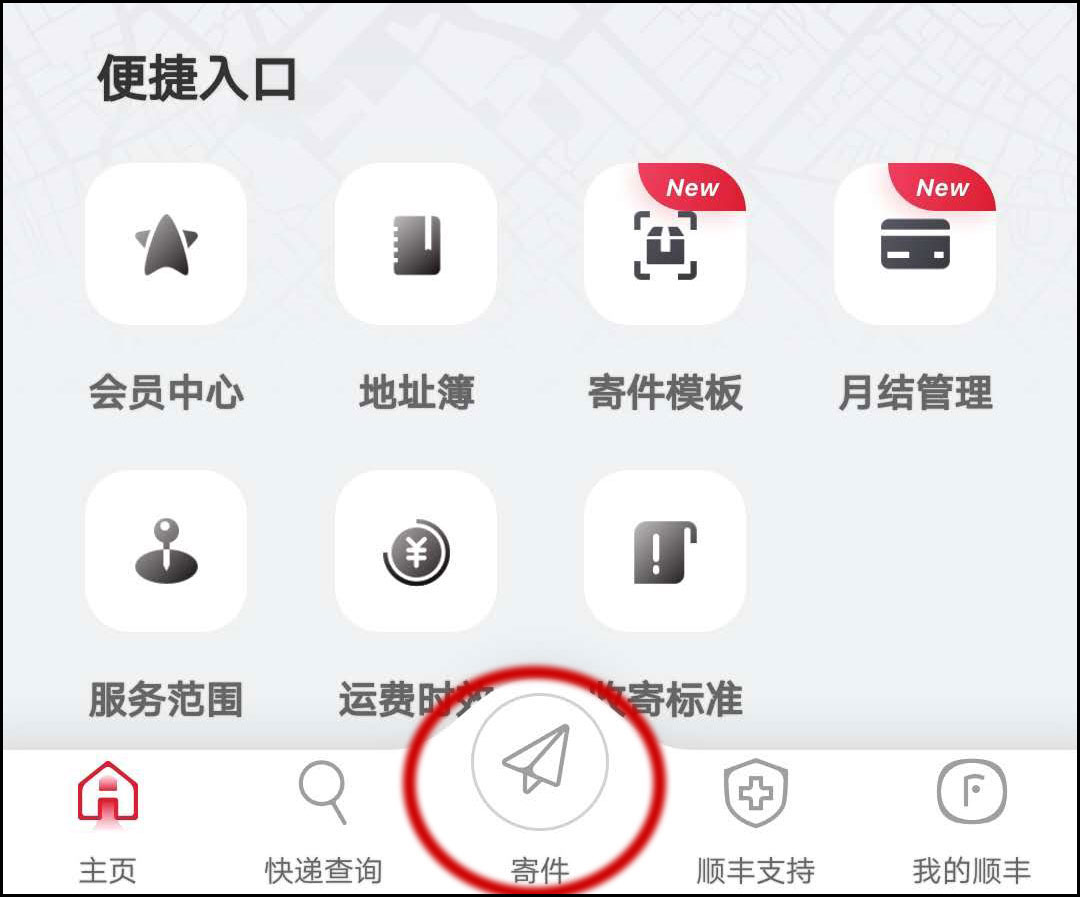
Screengrab via SF Express
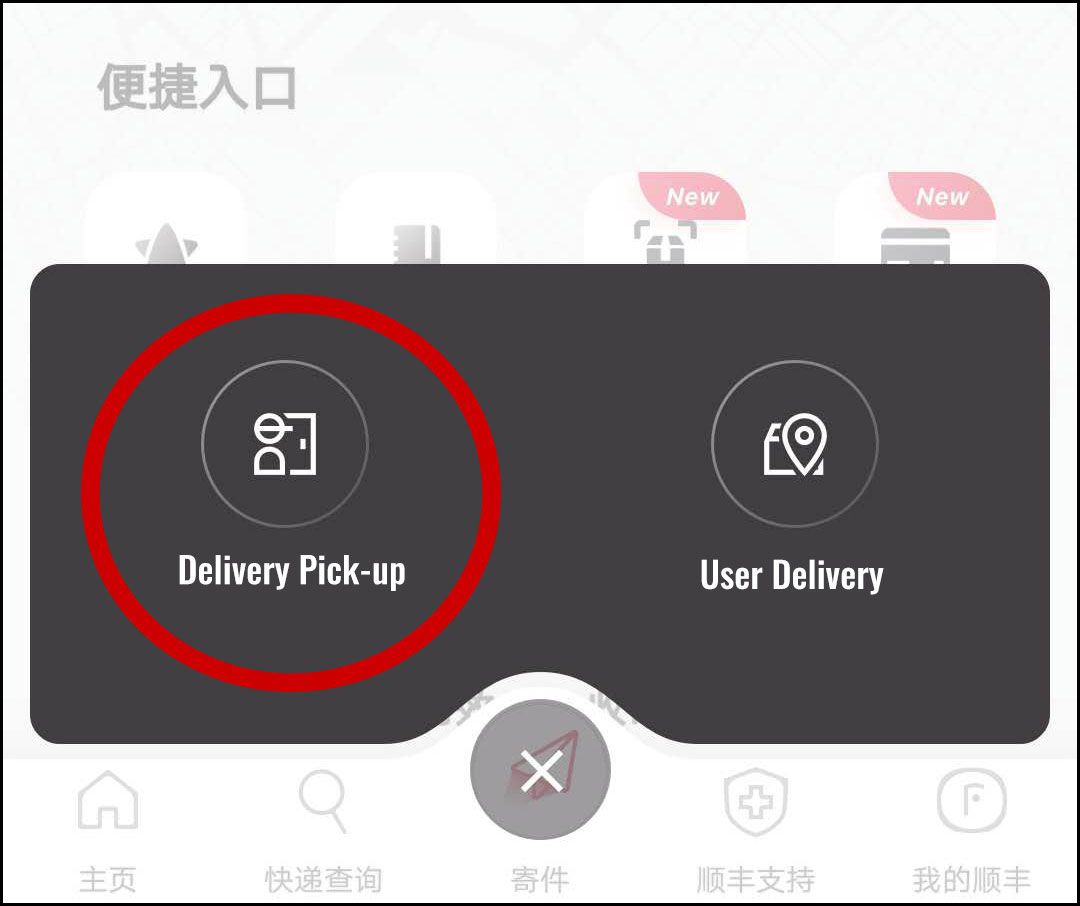
Screengrab via SF Express
3. Sender and Receiver Information
Once you select your delivery option, you’ll see a page full of blank information waiting to be filled out in order to complete the delivery. So, let’s start at the top with arguably the most important matter: the addresses. Click either one to begin and be sure to complete both before moving on.

Screengrab via SF Express
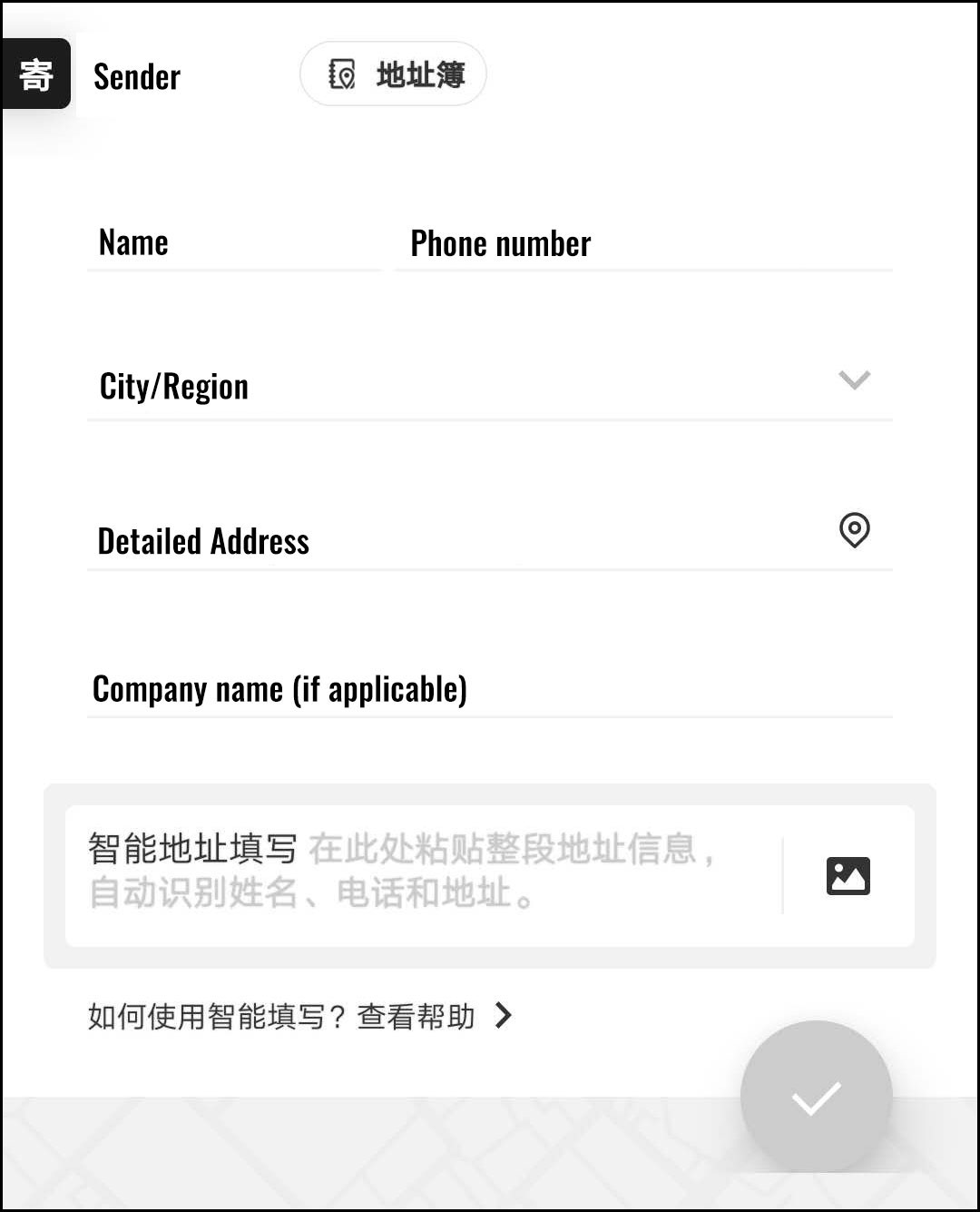
Screengrab via SF Express
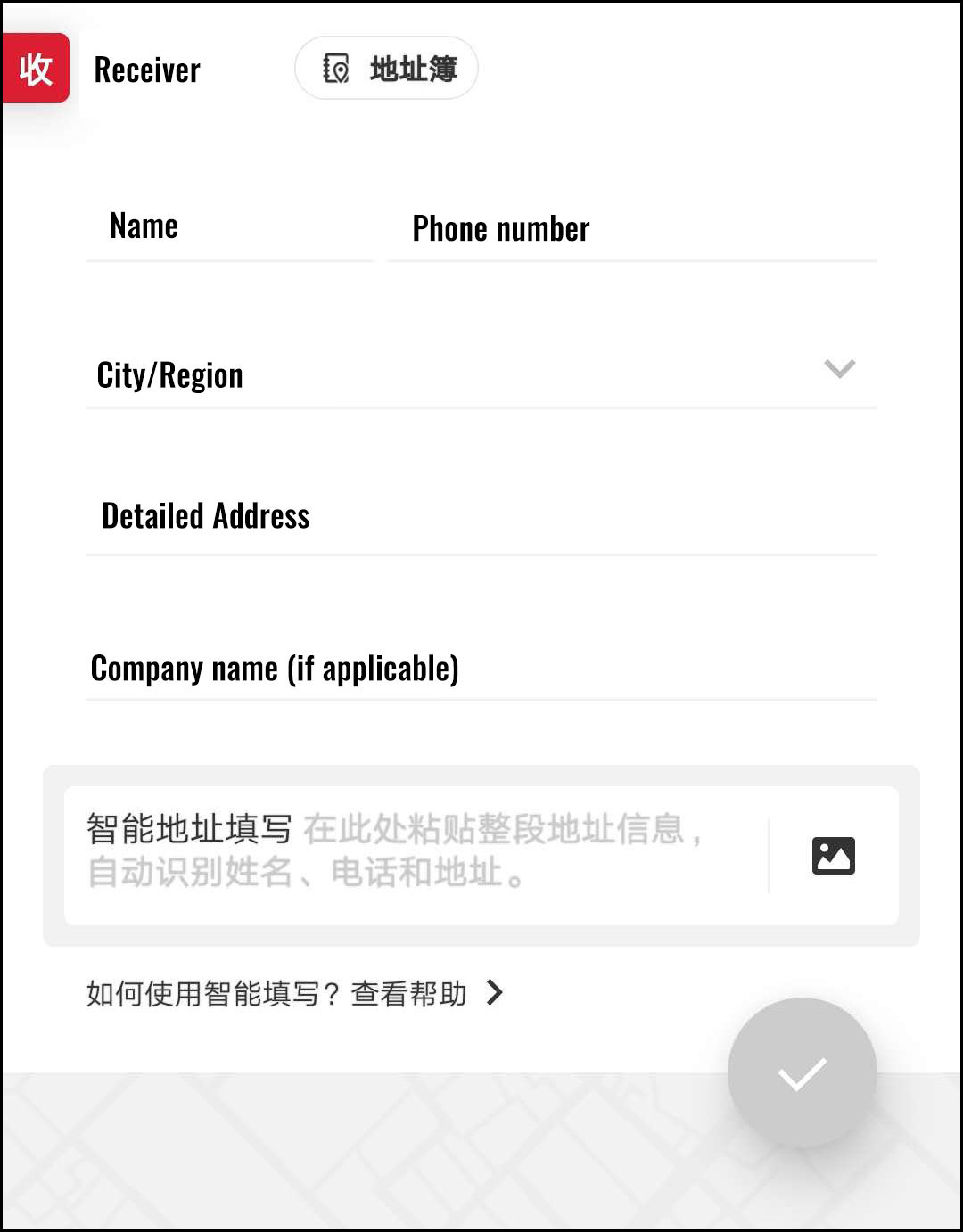
Screengrab via SF Express
4. Select Your Pickup Time
Once you have the addresses added, select what time you want the delivery person to pick up your parcel. It’s worth noting that the sender address is the same location that the delivery person expects to pick up the package. Options range from within the hour to a future date (bear in mind working hours); just make sure you’re at the right spot when they come!
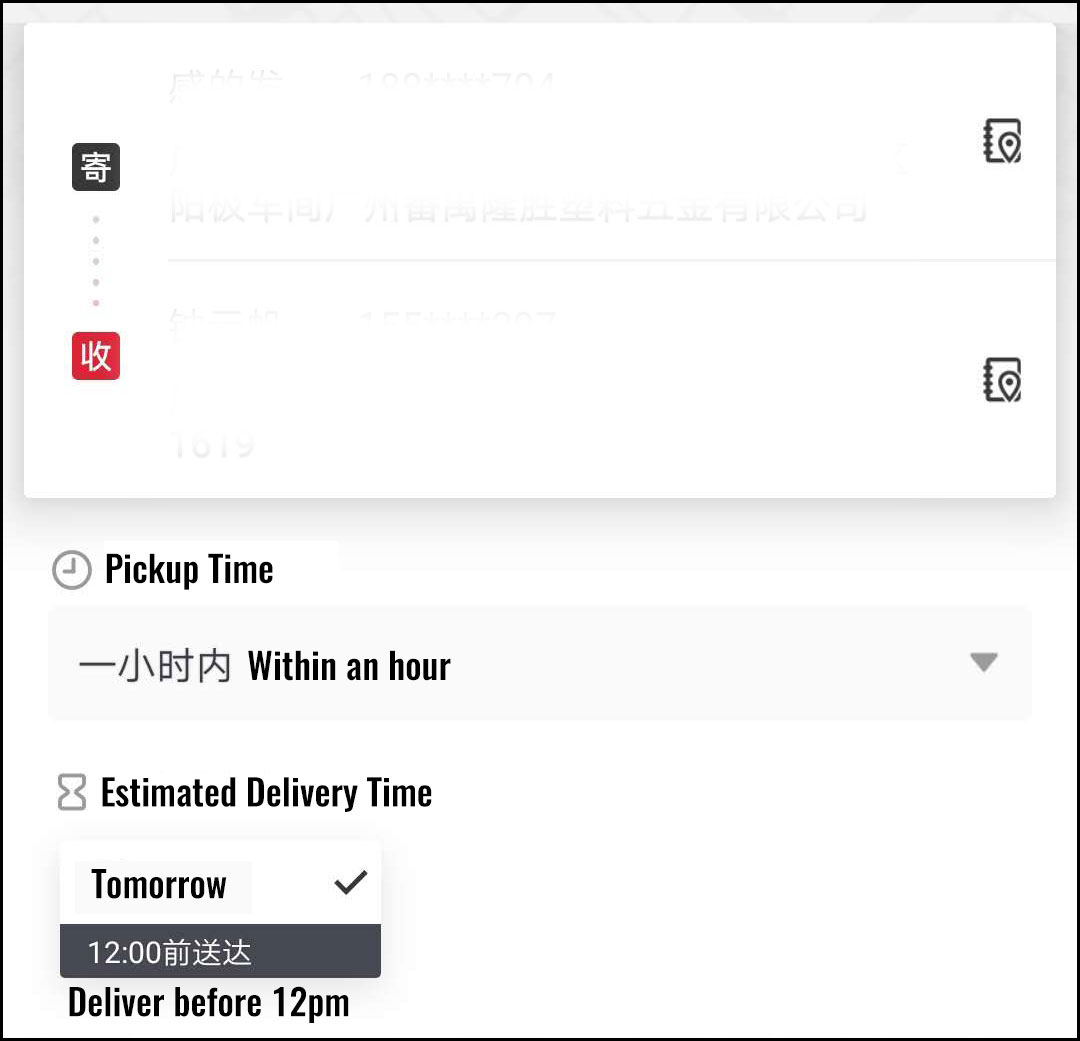
Screengrab via SF Express
5. Select Your Package Type and Size
What’s in the box? Select whichever category best describes your parcel and then select the weight. If it’s over 3 kilograms then insert the weight manually. Not sure how heavy your package is? Take your best guess and let the delivery person be the judge.
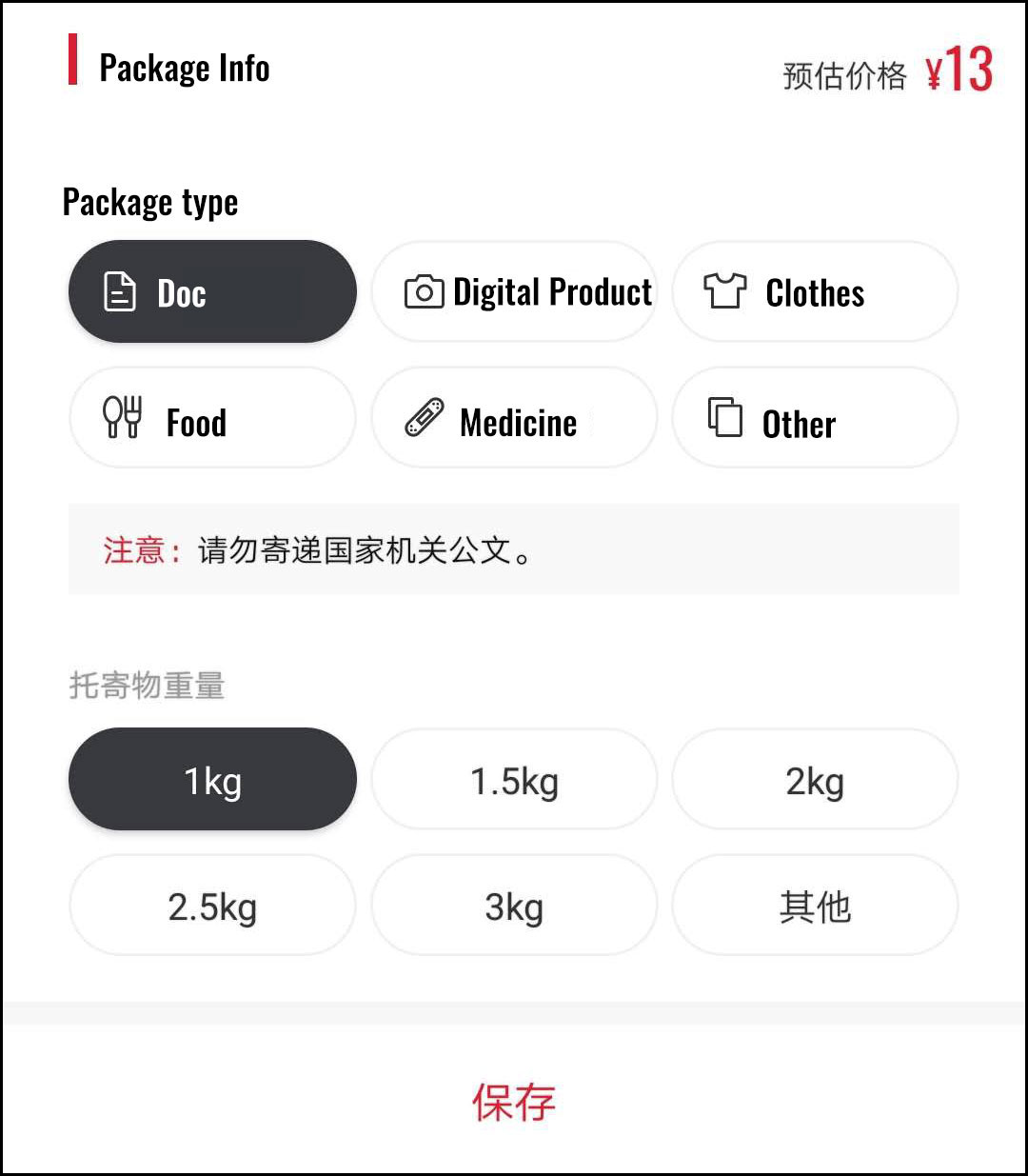
Screengrab via SF Express
6. Show Me the Money: Select a Payment Method
You can pay for the package when the delivery person arrives, pay later through the app (you probably won’t need to bother with that) or have the person receiving the package pay. Forewarning: you should probably let the receiver know if you choose the last option. Once you’ve selected an option, click save below.
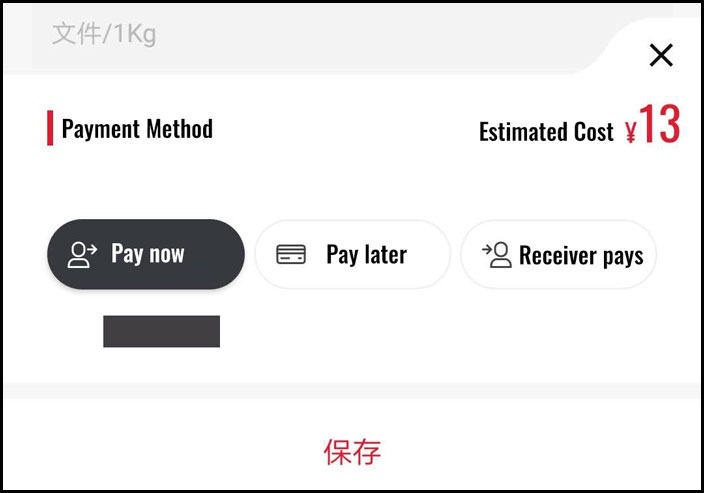
Screengrab via SF Express
Once you click save, all of the information you input will reappear and at the bottom you should see a bright read button that reads ‘下单’ (Submit your order). Next thing you know, the delivery person will arrive at the sender’s address, you’ll hand over the parcel and they’ll either ask you to pay (via WeChat or Alipay) or go on their merry way (depending which payment method you selected).
[Cover image via @顺丰集团/Weibo]
Get the weekly newsletter!
Sign up to get the entertainment, lifestyle and event news from Urban Family every week!Classified Posts
News